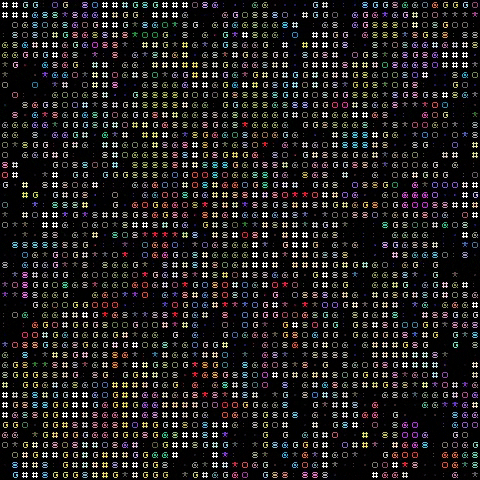Jupyter Notebook - Shortcuts
Basic Shortcuts
For the Mac users, they’re different buttons for Ctrl, Shift, and Alt:
Ctrl: command key ⌘
Shift: Shift ⇧
Alt: option ⌥
Shift + Enterrun the current cell, select belowCtrl + Enterrun selected cellsAlt + Enterrun the current cell, insert belowCtrl + Ssave and checkpoint
While in command mode (press Esc to activate):
Entertake you into edit modeHshow all shortcutsUpselect cell aboveDownselect cell belowAinsert cell aboveBinsert cell belowShift + Upextend selected cells aboveShift + Downextend selected cells belowKorDownselect cell aboveJorUpselect cell belowXcut selected cellsCcopy selected cellsVpaste cells belowShift + Vpaste cells aboveD,D(press the key twice) delete selected cellsZundo cell deletionSSave and CheckpointYchange the cell type to CodeMchange the cell type to MarkdownRchange the cell type to RawPopen the command palette.Shift + Spacescroll notebook upSpacescroll notebook downShift + MMerge cell belowI,I(press the key twice) Interrupt kernelO,O(press the key twice) Restart kernel
While in edit mode (pressEnter to activate)
Esctake you into command modeTabcode completion or indentShift + TabtooltipShift + Enterrun the current cell, select belowCtrl + Enterrun selected cellsAlt + Enterrun the current cell, insert belowCtrl + Shift + -Split cellCtrl + ]indentCtrl + [dedentCtrl + Aselect allCtrl + ZundoCtrl + Shift + ZorCtrl + YredoCtrl + Homego to cell startCtrl + Endgo to cell endCtrl + Leftgo one word leftCtrl + Rightgo one word rightCtrl + Shift + Popen the command paletteDownmove cursor downUpmove cursor up
Built-in magic commands
https://ipython.readthedocs.io/en/stable/interactive/magics.html#
All articles on this blog are licensed under CC BY-NC-SA 4.0 unless otherwise stated.