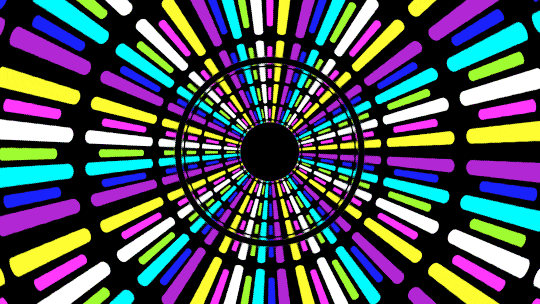Live2D in Hexo
Feel so lonely building your own blog? You can add a anime character on your blog!
Installation
1. Hexo Side
Install module:
1 |
|
try
yarn add hexo-helper-live2dfor better installation experience.
Yarn
2. Get your model
Install module:
1 |
|
Config
Add configuration in hexo’s _config.yml file or theme’s _config.yml.
An Example:
1 | # Live2D |
Models
There are many ways to use different models:
a. live2d_models’s subfolder name
-
Create a
live2d_modelsfolder at your blog’s root directory. -
Create a folder by the name of your model.
-
Copy your model to this folder.
-
Type the folder name into
model.usein_config.yml.
An Example:
Your model is named mymiku.
Then, create a folder at / (Which should exists _config.yml, sources,
themes ) named mymiku.
Copy your model to /live2d_models/mymiku/.
Up to now, there should be an .model.json file (for example, mymiku.model.json)
in the directory of /live2d_models/mymiku/.
Type mymiku into model.use in _config.yml.
b. custom path relative to hexo base dir
You can just type your model folder’s path which is relative to hexo base dir.
An example: ./wives/wanko
c. npm module’s name
use exist ones
We alreday have tons of models, check this out
Click me if you are lazy
live2d-widget-model-chitoselive2d-widget-model-epsilon2_1live2d-widget-model-gflive2d-widget-model-haru/01(usenpm install --save live2d-widget-model-haru)live2d-widget-model-haru/02(usenpm install --save live2d-widget-model-haru)live2d-widget-model-harutolive2d-widget-model-hibikilive2d-widget-model-hijikilive2d-widget-model-izumilive2d-widget-model-koharulive2d-widget-model-mikulive2d-widget-model-ni-jlive2d-widget-model-nicolive2d-widget-model-nietzschelive2d-widget-model-nipsilonlive2d-widget-model-nitolive2d-widget-model-shizukulive2d-widget-model-tororolive2d-widget-model-tsumikilive2d-widget-model-unitychanlive2d-widget-model-wankolive2d-widget-model-z16
You can use npm install {your model's package name} to install,
and type it into model.use in _config.yml to use it.
make your own ones
- Create an folder, use your node environment run
npm init, we recommend
you to name it like
live2d-widget-model-xxx.
- Create an
assetsfolder in the folder you just created, copy your model
files into it.
Here’s an example:
-
Use
npm publishto publish it. -
Then use
npm install --save live2d-widget-model-xxx,
and you can just type your package name(live2d-widget-model-wanko) into model.use
d. Your own CDN
If you are disappointed without CDN, you can just type your own .model.json
url into model.use.
Forked from hexo-helper-live2d
also from Here
Bonus: Hexo博客NexT主题美化之新增看板娘(能说话、能换装)